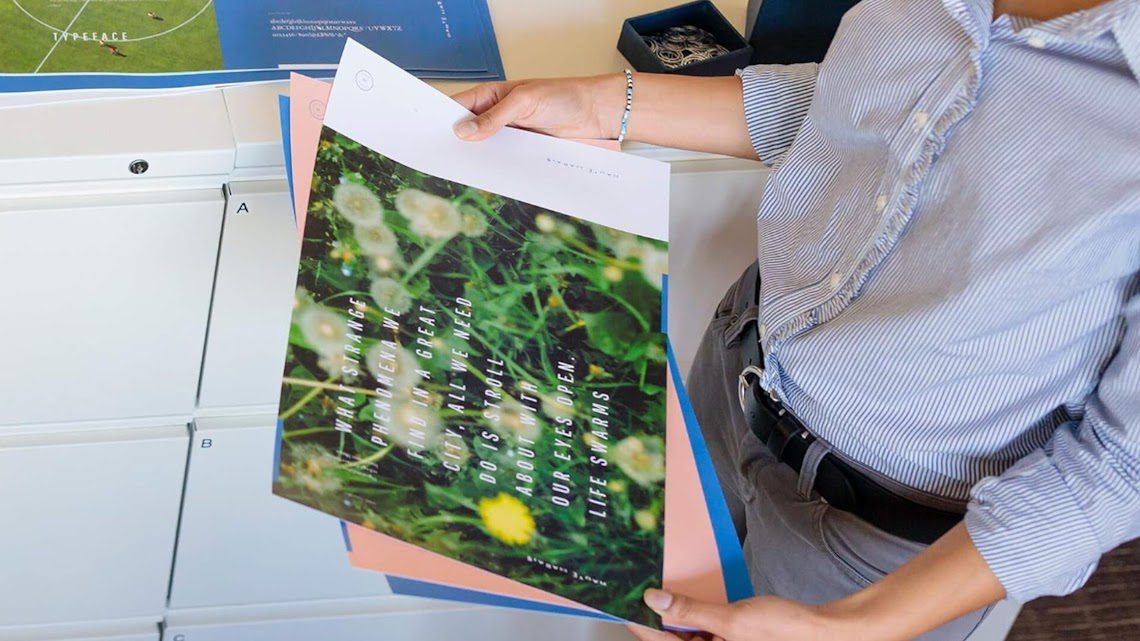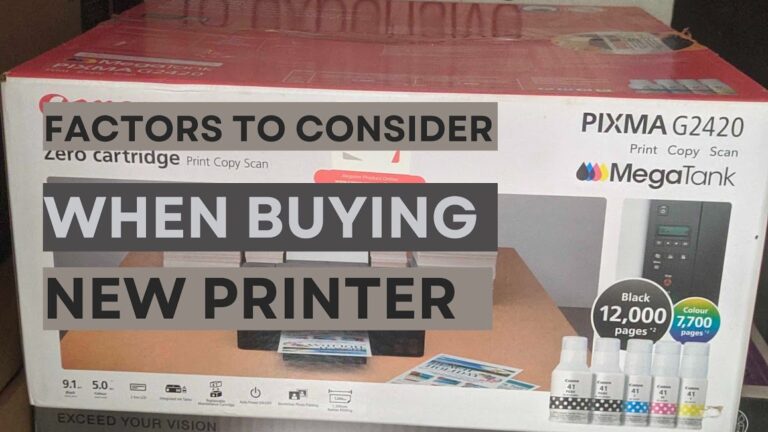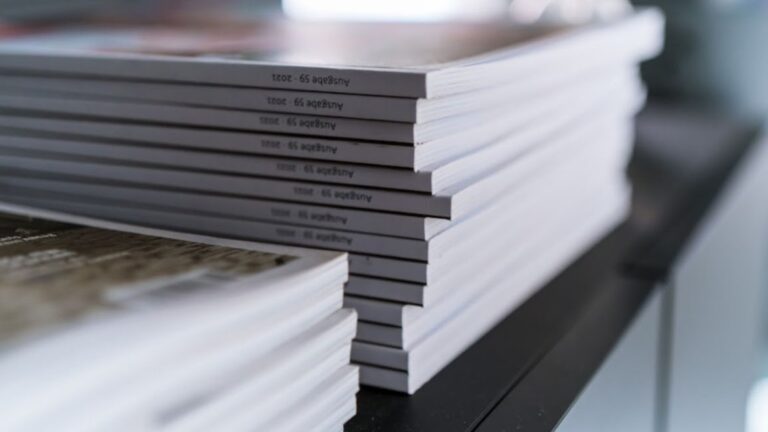Troubleshooting Print Quality Issues: A Comprehensive Guide
Printing is a common task in both home and office environments, and nothing is more frustrating than encountering print quality issues.
Whether you’re dealing with faded text, streaks, smudges, or misaligned images, these problems can hinder productivity and waste valuable resources.
1. Assessing the Problem
Before diving into causes and troubleshooting, it’s crucial to properly assess the issue. Take a close look at the printout and identify the specific problem.
1.1. Examples of print quality issues
1.1.1. Blurred or Fuzzy Text/Imagery
When text or images appear unclear and lack sharpness, it’s a sign of poor print quality. This can be caused by low-resolution files or improper printer settings.
1.1.2. Smudging or Ink Streaks
If you see streaks of ink or smudges on the paper, it can be due to dirty print heads, low-quality ink or toner, or paper that’s not compatible with your printer.
1.1.3. Fading Colors
When colours appear dull or faded instead of vibrant, it could be an issue with the ink or toner cartridges, colour calibration, or incorrect settings.
1.1.4. Misaligned Text or Images
If elements on the page don’t line up properly, it’s often a result of misaligned print heads, incorrect paper loading, or software issues.
1.1.5. Ghosting
Ghosting occurs when a faint, secondary image appears on the printed page. It’s typically caused by issues with the drum or fuser unit in a laser printer.
1.1.6. Banding or Horizontal Lines
Horizontal lines or bands of varying darkness across the page can result from clogged nozzles, low ink or toner levels, or damaged printer components.
1.1.7. Ink Bleeding
Ink bleeding happens when the ink spreads beyond the intended boundaries, leading to loss of detail and sharpness. It can occur on low-quality paper or due to excessive ink application.
1.1.8. Uneven Density
If some areas of the page have uneven ink or toner coverage, it may be due to a malfunctioning cartridge, inconsistent printing settings, or calibration issues.
1.1.9. Missing Text or Images
Sometimes, portions of text or images may not print at all, which could be caused by corrupted files, driver problems, or damaged printer components.
2. What Causes Print Quality Issues?
Print quality issues often stem from various factors, including low or empty ink/toner cartridges, inkjet printer print head problems like clogs, toner cartridge issues in laser printers such as leaks, accumulation of dirt and dust within the printer, and occasional problems related to incorrect print settings like wrong quality or paper type selections, all of which can significantly impact print quality.
2.1. Low or Empty Ink/Toner Cartridges
One of the most common causes of print quality problems is low or empty ink or toner cartridges. When your printer runs low on these supplies, the quality of your prints can suffer significantly.
2.2. Poor Paper Quality and Loading
Using low-quality or incompatible paper can lead to print problems. Additionally, improper paper loading can cause paper jams and affect the way your printer deposits ink or toner onto the page.
2.3. Print Head Issues like ink clogging (For Inkjet and tank Printers)
Inkjet printers rely on print heads to spray ink onto the paper. Over time, these print heads can become clogged or misaligned, resulting in print quality degradation.
2.4. Toner Cartridge Problems (For Laserjet Printers)
Laser printers use toner cartridges to apply toner to the paper. Issues with the toner cartridge, such as leaks or improper installation, can lead to print defects.
2.5. Dirt and Dust Buildup
Printers, like any other electronic device, can accumulate dust and debris over time. These particles can interfere with the printing process and reduce print quality.
2.6. Incorrect Print Settings
Sometimes, print quality issues can be as simple as incorrect print settings. Using the wrong print quality or paper type settings can result in less-than-ideal prints.
3. How Do You Troubleshoot Print Quality Issues?
Troubleshooting print quality issues requires a systematic approach.
Here are the steps you can follow to diagnose and fix the problem:
3.1. Identify the Issue
The first step is to identify the specific problem. Examine your printout closely and determine whether you’re dealing with faded prints, streaks, smudges, misaligned images, or another issue.
3.2. Check Printer Supplies
Ensure that your printer has an adequate supply of ink or toner. Replace any empty or low cartridges. Also, verify that you’re using high-quality and suitable paper for your printer.
3.3. Print Head or Toner Cartridge Alignment
For inkjet printers, check and, if necessary, realign the print heads. For laser printers, inspect the toner cartridge for any issues, such as leaks or improper seating.
3.4. Clean the Printer
Dirt and dust can accumulate inside your printer and disrupt the printing process. Turn off and unplug the printer, then carefully clean the interior, including the rollers and paper path.
3.5. Adjust Print Quality Settings
Experiment with different print quality settings. Sometimes, using a higher-quality setting for important documents can significantly improve print output.
3.6. Update or Reinstall Printer Drivers
Outdated or corrupt printer drivers can lead to print quality problems. Visit the printer manufacturer’s website to download and install the latest drivers for your printer.
3.7. Perform a Test Print
After making adjustments and cleaning your printer, perform a test print to check if the issue is resolved. If problems persist, consider seeking professional assistance.
By following these troubleshooting steps, you can address a wide range of print quality issues and enjoy crisp, clear, and professional-looking prints once again.
4. FAQs
How often should I clean my printer?
It’s a good practice to clean your printer every few months or if you notice print quality issues.
Why do my prints have streaks?
Streaks are often caused by dirty print heads or toner cartridges. Cleaning them can help resolve the issue.
Can using third-party ink or toner cartridges affect print quality?
Yes, using non-original cartridges can sometimes lead to print quality problems. Stick with manufacturer-recommended supplies for the best results.
What if my printer still has print issues after troubleshooting?
If problems persist, it’s advisable to contact a professional technician for assistance.