How To Extend The Lifespan Of Your Printer
Printers are essential devices in our daily lives, whether for work or personal use, like any electronic device, they have a limited lifespan.
Understanding how to maximize its lifespan is equally important as its daily utility. The average lifespan of a printer can significantly vary based on factors like printer type, maintenance, and usage.
However, with the right care and maintenance, you can significantly prolong the lifespan of your printer.
1. Choose the Right Printer
Before diving into maintenance, it’s crucial to start with the right printer for your needs.
1.1. The Importance of Printer Selection
Choosing a printer that suits your specific needs is the first step in ensuring its longevity. Consider factors such as whether you need a basic inkjet printer for occasional use or a high-speed laser printer for heavy workloads.
1.2. Different Printer Types
Understand the various types of printers available, such as inkjet, ink tank, laserjet, and all-in-one models. Each has its advantages and disadvantages, so select the one that aligns with your requirements.
1.3. Cost Of Consumables
Factor in the ongoing cost of consumables like ink and toner. Some printers are more economical in the long run, even if they have a higher upfront cost.
2. Proper Placement And Environment
The environment in which your printer operates plays a significant role in its longevity.
2.1. Ideal Printer Placement
Place your printer in a clean, dust-free area to prevent dust from entering the machine and causing issues. Ensure adequate ventilation to prevent overheating.
2.2. Shield from Direct Sunlight
Direct sunlight can damage your printer over time. Avoid placing it in direct sunlight or use covers to protect it.
2.3. Maintain Proper Humidity Levels
Keep the humidity level in the printing area within the manufacturer’s recommended range to prevent paper jams and other issues.
3. Regular Cleaning
Routine cleaning is essential for the health of your printer. Here’s how to keep it clean inside and out:
3.1. Inside Cleaning
Follow a step-by-step guide to clean the inside components of your printer, such as the printhead, rollers, and paper path.
3.2. Outside Cleaning
Clean the exterior of your printer regularly to remove dust and dirt. Use a soft, lint-free cloth and mild cleaning solution.
3.3. Recommended Cleaning Supplies
Invest in cleaning supplies specifically designed for printers, such as lint-free cloths, compressed air, and cleaning solutions.
4. Use High-Quality Supplies
The quality of supplies you use can significantly impact your printer’s lifespan.
4.1. Genuine Ink And Toner Cartridges
Use genuine ink and toner cartridges provided by the manufacturer. Counterfeit or low-quality supplies can damage your printer.
4.2. Proper Storage
Store extra ink and toner cartridges properly to prevent them from drying out. Keep them in a cool, dry place and away from direct sunlight.
4.3. Identifying Counterfeit Supplies
Learn how to identify counterfeit supplies to ensure you’re using genuine products that won’t harm your printer.
5. Update Firmware and Drivers
Keeping your printer’s software up-to-date is crucial for optimal performance and security.
5.1. Importance of Updates
Keeping your printer’s firmware and drivers up-to-date is essential to ensure that your printing experience remains smooth and trouble-free. Here’s why this is crucial and how to go about it.
5.1.1. Enhanced Performance
Firmware and driver updates often include optimizations and bug fixes that can significantly boost your printer’s performance. You’ll notice improvements in print speed, print quality, and responsiveness. These updates help your printer operate at its full potential.
5.1.2. Improved Compatibility
Operating systems and software applications frequently receive updates, and your printer needs to keep up. Outdated firmware or drivers may lead to compatibility issues, making it challenging to print from your computer. By updating, you ensure seamless communication between your devices.
5.1.3. Enhanced Security
Printers are not immune to security vulnerabilities. Firmware updates often include patches that protect your printer from potential security threats. These updates safeguard sensitive data and prevent unauthorized access to your printer.
5.2. Checking for Updates
To keep your printer up-to-date, visit the manufacturer’s website and search for your printer’s model. Download the latest firmware and drivers specific to your printer model. Some printers offer automatic update options, so consider enabling this feature for convenience.
6. Print Regularly
Occasional printing can lead to issues like clogged printheads or dried-up ink/toner.
6.1. The Importance of Regular Printing
Regular printing is more critical for your printer’s health than you might think. Here’s why it’s essential and how it helps prevent clogs and dried ink or toner issues.
6.1.1. Preventing Clogs
When you don’t use your printer for extended periods, inkjet nozzles or laser printer components can clog. Ink in inkjet printers can dry and block the tiny nozzles, while toner in laser printers can accumulate and harden. Regular printing exercises these components, keeping them clear and ensuring that the ink or toner flows smoothly when you need it.
6.1.2. Preventing Dried Ink/Toner
When ink or toner sits idle for long, it can dry out, leading to print quality issues. Dried ink can result in streaks or faded prints, while dried toner can cause smudging and poor image quality. Regular printing helps prevent these problems by using up ink or toner before it has a chance to dry.
6.1.3. Maintenance of Printer Components
Frequent use of your printer also helps maintain various components. The movement of parts during printing helps prevent mechanical issues that can occur when a printer remains unused for extended periods.
6.1.4. Ink Circulation
For inkjet printers, regular printing helps with ink circulation. This prevents pigment settling, which can lead to inconsistent colours and print quality.
7. Power Management
Proper power management is a key factor in extending the lifespan of your printer.
7.1. The Impact Of Power Fluctuations On Your Printer
Printers, like other electronic devices, are affected by the harmful effects of power fluctuations. Sudden surges or drops in voltage can damage internal components and disrupt normal printer functions.
These power fluctuations can lead to costly repairs or even render your printer inoperable. To shield your printer from such risks, it’s essential to take proactive measures.
7.2. Using A Surge Protector For Added Safety
Investing in a quality surge protector is a wise decision when it comes to safeguarding your printer. A surge protector acts as a barrier between your printer and the electrical outlet, detecting power surges and diverting excess voltage away from your device.
This added layer of protection ensures that your printer remains safe from voltage spikes caused by lightning strikes, power outages, or other electrical issues.
7.3. Setting Up Energy-Saving Features To Reduce Wear And Tear
Modern printers often come equipped with energy-saving features that reduce power consumption and help extend the device’s life. These features include sleep mode, automatic power-off, and timer-based shutdown.
By enabling these options, your printer can enter low-power states when not in use, reducing wear and tear on internal components and lowering your energy bills.
8. Scheduled Maintenance
Creating a scheduled maintenance plan for your printer is a proactive approach to ensure its longevity and consistent performance.
8.1. Creating A Maintenance Schedule For Your Printer
A maintenance schedule is like a regular checkup for your printer. It involves planning routine tasks to keep your printer in optimal condition. Begin by referring to your printer’s user manual or manufacturer’s guidelines, as they often include recommended maintenance intervals. Create a calendar or digital reminder system to help you stay on track.
8.1.1. Regular maintenance tasks may include:
Cleaning: Routine cleaning of external and internal components to remove dust and debris.
Ink or Toner Replacement: Replacing ink or toner cartridges as needed to maintain print quality.
Paper Tray Cleaning: Clearing paper trays of dust and adjusting paper guides for proper alignment.
Firmware and Software Updates: Checking for and installing the latest firmware and driver updates.
8.2. The Role Of Periodic Deep Cleaning And Maintenance Kits
In addition to routine maintenance, it’s essential to incorporate periodic deep cleaning sessions and consider using maintenance kits if your printer supports them.
8.2.1. Deep Cleaning
Deep cleaning involves a more thorough cleaning of your printer’s internal components, including printheads, rollers, and paper paths. This helps remove accumulated dust and ink residue that routine cleaning may miss.
8.2.2. Maintenance Kits
Many printer manufacturers offer maintenance kits that include replacement parts like rollers, fusers, and cleaning pads. These kits are designed to be used at specific intervals to ensure your printer continues to operate smoothly.
8.3. Signs That Your Printer May Need Professional Servicing
While regular maintenance can prevent many issues, it’s essential to recognize signs that your printer may require professional servicing. These signs include:
8.3.1. Consistent Print Quality Problems
If you notice persistent issues like streaks, smudging, or faded prints despite regular maintenance, it may be time to call a technician.
8.3.2. Paper Jams
Frequent paper jams that are not resolved by routine maintenance could indicate a more significant problem.
8.3.3. Strange Noises
Unusual noises like grinding, squeaking, or clunking can be indicators of mechanical issues that need professional attention.
8.3.4. Error Messages
Repeated error messages or error codes that aren’t resolved through troubleshooting may require expert diagnosis.
9. Handle Paper With Care
The way you handle and use paper in your printer can significantly impact its performance and longevity.
9.1. Proper Paper Storage And Handling Techniques
9.1.1. Storage Conditions
Store your printer paper in a cool, dry place away from direct sunlight and humidity. Exposure to moisture can lead to paper curling or jamming issues.
9.1.2. Orientation
Keep the paper in its original packaging until you’re ready to use it. When loading paper, ensure it’s in the right orientation, typically with the printing side facing up.
9.1.3. Avoid Overloading
Don’t overfill paper trays. Loading too much paper can put excess pressure on the feed mechanism and lead to misfeeds.
9.2. How to Prevent Paper Jams and Misfeeds
9.2.1. Use Quality Paper
Invest in good-quality paper that meets your printer’s specifications. Low-quality paper can lead to jams and affect print quality.
9.2.2. Fan the Paper
Before loading paper, fan the stack to separate sheets and prevent sticking. This simple step helps ensure consistent feeding.
9.2.3. Proper Alignment
Ensure that the paper guides in the tray are correctly aligned with the paper size you’re using. Misaligned guides can cause jams.
9.2.4. Regular Maintenance
Clean the paper path and rollers periodically to remove dust and debris that can accumulate and lead to jams.
9.3. Choosing the Right Paper Type for Your Printer
9.3.1. Read the Manual
Consult your printer’s manual or manufacturer’s guidelines to determine the recommended paper type and weight for your specific model.
9.3.2. Consider Purpose
Choose paper based on your printing needs. For everyday documents, standard copy paper is suitable. For photos or specialized printing, use photo paper or speciality media designed for your printer type.
9.3.3. Weight Matters
Pay attention to paper weight, usually measured in grams per square meter (gsm). Heavier paper is better for quality prints, while lighter paper is suitable for drafts.
9.3.4. Coated vs. Uncoated
Consider whether you need coated or uncoated paper. Coated paper is ideal for high-quality graphics and photos, while uncoated paper is better for text-heavy documents.
10. Monitor Print Volume
Managing the print volume of your printer is not just about efficiency but also about preserving the life of your device.
10.1. Understanding Your Printer’s Duty Cycle
10.1.1. What is a Duty Cycle?
The duty cycle is a specification provided by printer manufacturers, indicating the maximum number of pages a printer can produce per month without experiencing excessive wear or damage.
It’s essential to be aware of your printer’s duty cycle as exceeding it can lead to premature wear and tear.
10.1.2. Match Usage to Duty Cycle
To prolong your printer’s life, ensure that your monthly print volume aligns with or is below its specified duty cycle. Using a printer beyond its recommended capacity can lead to overheating and mechanical stress.
10.2. Tips For Managing Print Jobs Efficiently
10.2.1. Print Preview
Before hitting the print button, use print preview to check your document for errors or unnecessary pages. This reduces wasteful printing.
10.2.2. Duplex Printing
Take advantage of duplex printing (printing on both sides of the paper) whenever possible to save on paper costs and reduce the frequency of paper replacements.
10.2.3. Print in Batches
Instead of printing individual pages as needed, batch print multiple documents together to minimize the number of times your printer needs to warm up.
10.2.4. Digital Storage
Whenever possible, store documents digitally rather than printing them. This not only reduces print volume but also helps with document organization.
10.3. How Excessive Printing Can Shorten Your Printer’s Life
10.3.1. Mechanical Stress
Excessive printing can put undue stress on your printer’s mechanical components, including rollers, gears, and printheads, potentially leading to breakdowns.
10.3.2. Increased Heat
Continuous printing generates more heat within the printer, which can cause overheating and damage sensitive parts.
10.3.3. Wear on Consumables
Excessive printing leads to more frequent replacements of consumables like ink or toner cartridges, adding to your operational costs.






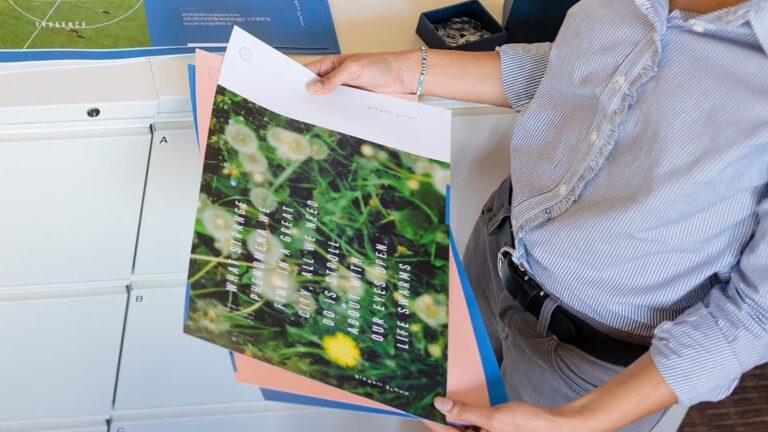
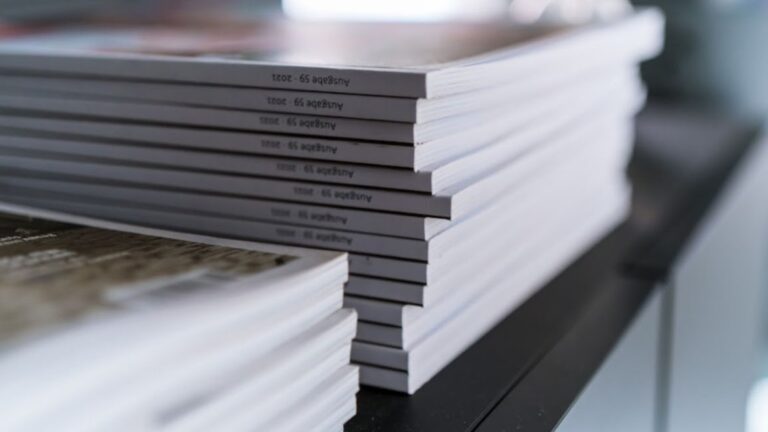
One Comment