Guide To Android TV Box: From Normal TV To Smart Hub
Android TV boxes are compact streaming devices that leverage the power of the Android operating system to deliver a diverse range of content to your television.
These days, android TV boxes are gaining popularity because of the several benefits they offer, such as turning your regular TV into a smart TV and providing access to a wide range of apps, streaming services, and games. It allows you to enjoy content from platforms like Netflix, YouTube, and more on your regular TV.
Also read: Power Of Android TV Sticks
Additionally, Android TV boxes often support customization and offer a cost-effective solution compared to buying a new smart TV.
1. Features of Android TV Box
The Android TV box is a versatile entertainment device that combines powerful performance with user-friendly features, providing a comprehensive solution to enhance your TV experience. Here’s an overview of its key attributes:

- Powerful Performance: Equipped with robust processors and ample RAM, the Android TV box ensures smooth multitasking and quick app launches, offering a responsive and efficient user experience.
- User-Friendly Interface: The intuitive Android TV interface is designed for easy navigation and customization, making it accessible for users with varying technical expertise.
- Extensive App Library: Access a diverse range of apps and streaming services through the Google Play Store, expanding your entertainment options to suit your preferences.
- Voice Search and Commands: Convenient voice search functionality allows for quick content discovery, adding a hands-free dimension to your interaction with the device. Examples of Android TV boxes with good voice command capability are Amazon Fire TV Cube which integrates Amazon Alexa, Nvidia Shield TV, Xiaomi Mi Box S and Tivo Stream 4k, which uses Google Assistant for voice commands.
- 4K Ultra HD Support: Many Android TV boxes support high-resolution content, delivering a stunning 4K Ultra HD viewing experience for crystal-clear visuals.
- Gaming Capabilities: Enjoy a variety of Android games directly on your TV, often with support for Bluetooth controllers, providing an immersive gaming experience. Nvidia Shield TV Pro and Beelink GT King Pro are highly rated when it comes to gaming Android TV boxes.
- Connectivity Options: HDMI, AV, USB, and Bluetooth connectivity offer versatility for integrating the Android TV box with other devices, ensuring a seamless entertainment setup.
- Expandable Storage: Apart from its internal storage there are options for expandable storage via microSD cards or USB drives providing flexibility for storing a larger library of apps and content.
- Remote Control Options: Comes with remote control, and some models support additional control options like air mice, keywords or game controllers, offering diverse ways to interact with the device.
- Multimedia Streaming: Seamlessly stream content from popular platforms like Netflix, Hulu, YouTube, and more, bringing a world of multimedia entertainment to your TV.
- Compact and Portable: The compact design allows for easy placement and portability, making it suitable for different rooms or travel, enhancing the flexibility of your entertainment system.
- Casting and Mirroring: Many Android TV boxes come equipped with casting and mirroring features. Keep in mind that the specific casting and mirroring capabilities may vary between different models and brands, so it’s advisable to check the product specifications or user manual for detailed information on casting or mirroring features for a particular Android TV box.

2. Setting Up Your Android TV Box
Setting up an Android TV box is simple and easy. Follow these simple steps:
Hardware Connection:
- Connect the Android TV box to your TV via HDMI or AV cable.
- Power up the device using the provided adapter.
Initial Setup:
- Choose your language and connect to Wi-Fi.
- Log in with your Google account to access personalized content.
App Installation:
- Explore the Google Play Store and install your preferred apps.
- Customize the home screen to prioritize your favourite content.
Check out: Are Laptop Cooling Pads Really Necessary?
3. Apps and Content Availability
Android TV boxes provide a diverse array of entertainment options through a range of apps and content categories. Popular video streaming services like Netflix, Hulu, and Amazon Prime Video, along with music streaming platforms such as Spotify, offer a rich selection of on-demand content.
Live TV streaming apps like Sling TV and Hulu + Live TV bring real-time broadcasts to your screen, complemented by sports streaming apps like ESPN for live sports coverage. Gaming enthusiasts can access games through Google Play Games and NVIDIA Games (for NVIDIA Shield TV), while educational and utility apps round out the versatile offerings.
Additionally, social media apps, news platforms, and a live sports app like ESPN cater to a broad spectrum of preferences, ensuring a comprehensive and customizable entertainment experience on Android TV boxes.
Keep in mind that the availability of apps may vary based on your location and the specific Android TV box model you have. Additionally, new apps and updates are regularly released, so it’s recommended to explore the Google Play Store on your Android TV box for the latest offerings.
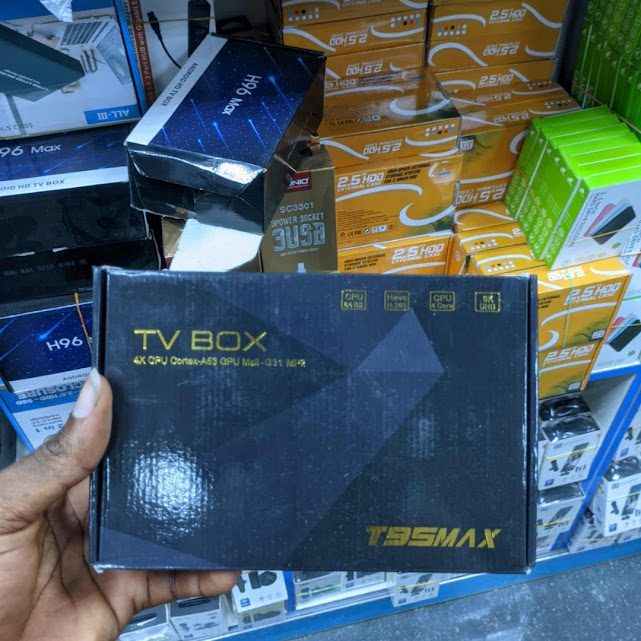
4. Important Consideration When Buying Android TV box
When purchasing an Android TV box, there are several important factors to consider to ensure that it meets your specific needs and preferences:
- Performance: Check the processor and RAM specifications to ensure smooth multitasking, quick app launches, and overall system responsiveness. Go for TV boxes with higher RAM capacity. 4GB and 6GB RAM are okay.
- Operating System Version: Ensure the Android TV box runs a recent version of the Android operating system for compatibility with the latest apps and features.
- Storage Capacity: Consider the internal storage capacity for app installations and content downloads. Some models support expandable storage via microSD cards or USB drives.
- Resolution and 4K Support: If you have a 4K TV, make sure the Android TV box supports 4K Ultra HD resolution for high-quality visuals.
- Connectivity Options: Check for HDMI, USB, and Bluetooth connectivity options to ensure compatibility with your existing devices and accessories. If you want to connect via AV, especially those with old TV models, check if the TV box supports AV connection.
- Voice Control: If voice control is important to you, ensure that the Android TV box supports features like Google Assistant or Amazon Alexa for convenient hands-free operation.
- Gaming Capabilities: If you’re interested in gaming, look for a model with a dedicated GPU, support for gaming controllers, and access to a variety of gaming apps.
- Price and Value for Money: When considering the price and value for money of Android TV boxes, it’s crucial to evaluate your specific needs and preferences. Entry-level options offer affordability, catering to basic streaming requirements and are suitable for users with modest entertainment needs. Mid-range choices provide enhanced performance and additional features, balancing cost and functionality, making them ideal for a broader range of users. For enthusiasts and those with specific performance requirements, high-end models with premium specifications and advanced features are available, offering top-tier performance for a more tailored and immersive entertainment experience. Ultimately, the value for money depends on finding the right balance between your budget and the features that best match your desired usage.
5. Tips and Tricks
Maximize your Android TV box experience with these tips:
Optimize Internet Speed:
- Use a high-speed internet connection for smooth streaming.
- Connect via Ethernet for a more stable connection.
External Storage:
- Utilize external storage for additional app installations and content downloads.
- Ensure compatibility with the Android TV box.
Regular Maintenance:
- Clear cache and unwanted apps to free up storage and maintain optimal performance.
- Power off the device when not in use to conserve energy.
Also read: Power Of Android TV Sticks
6. FAQs
Does the Android TV box require any monthly subscription?
To use an Android TV box or stick, you do not need to pay any subscription fee for the device itself. However, you may need to pay for the content that you want to watch on your TV. For example, if you want to watch Netflix, Amazon Prime, or Disney+, you will need to have an account and a subscription for those services.
Can I use an Android TV box without the internet?
Yes, you can use an Android TV box without the internet, but its functionality will be limited. Without internet access, you won’t be able to stream online content, download updates, or use certain apps that require an internet connection. However, you can still use the Android TV box for local media playback, gaming, or accessing content stored on external devices like USB drives.
What is the difference between smart TV and Android TV?
Smart TVs and Android TVs differ primarily in their operating systems and app ecosystems. A Smart TV typically uses a manufacturer-specific OS, limiting app choices, customization, and updates. In contrast, Android TV, running on the Android OS, offers a broader app selection from the Google Play Store, better customization options, regular updates, and seamless integration with other Android devices. The standardized interface of Android TV enhances user experience, setting it apart from the varying interfaces of Smart TVs.
How do I add channels to my Android TV box?
Adding channels to your Android TV box typically involves installing apps from the Google Play Store. Here’s a step-by-step guide:
To add channels to your Android TV box, follow these steps:
- Connect to the Internet- Ensure your Android TV box is online via Wi-Fi or Ethernet.
- Access Google Play Store- Open the Google Play Store on your device.
- Search for Channels- Use the search bar to find desired apps, like Netflix or Hulu.
- Install the App- Click “Install” on the app’s page to download it to your Android TV box.
- Open Installed Apps- Find the app in your installed apps section.
- Sign In (if required)- Log in with your credentials if needed.
- Enjoy Streaming- Open the app and start streaming content.
Repeat for each channel. Note that app availability may vary by region.
Can I watch a free sports program on an Android TV box?
Certainly! You can watch free sports programs on your Android TV box by using various apps that offer sports content without a subscription. Platforms like Pluto TV, Red Bull TV, Stadium, Tubi TV, and BBC iPlayer provide access to live events, sports documentaries, and highlights. Some official ESPN apps also offer free sports content. Ensure you access content legally and be mindful of regional restrictions. Always prioritize legitimate sources to avoid potential copyright violations and security risks.
Do I have to use data to operate an Android TV box and does it consume data?
Yes, you need data to operate an Android TV box. The data usage on an Android TV box varies with activities:
- Streaming Content- Streaming videos or music on apps like Netflix consumes data, depending on quality and duration.
- App Updates- Updating apps on your Android TV box requires data, influenced by update frequency and size.
- App Downloads- Downloading apps from the Play Store consumes data, with usage linked to app sizes.
- Browsing- Using the web browser on your Android TV box involves data usage for internet browsing.
- Local Media- Playing locally stored media, like USB drive content, generally doesn’t use internet data.
It’s important to note that activities like streaming high-definition videos can consume significant amounts of data. If you want to minimize data usage, you can opt for lower streaming resolutions or download content for offline viewing when possible.
For activities that don’t require an internet connection, like playing locally stored media, data usage is generally not a concern.








One Comment